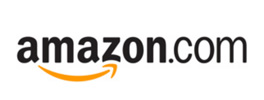HANDS-FREE CONTROL
Smart Lighting Control for Alexa
VOICE CONTROL FOR THE CONNECTED HOME
Connecting Alexa voice service to Caséta lighting controls allows you to manage your smart home with voice commands to change the lighting, control the shades, adjust the temperature, DJ the music and even make calls. Your smart home is now voice activated, so just ask Alexa.

Smarter Together
When you connect Alexa capabilities to Caséta lighting controls, you take a voice assistant for shopping and information and then integrate it with your smart home system. So now the Alexa voice service can control your lighting and learn a library of skills for other smart products, all at the speed of sound.

SMART HUB - ULTIMATE IN
Connectivity
The smart hub (formerly smart bridge) gives Caséta a way to speak the smart home language and connect seamlessly with Alexa and other smart products.

Plays Nicely With Others
An Amazon Alexa-enabled device connected to the Caséta smart hub means that you can build a library of skills to control a wide range of smart products - from lights to shades to thermostats – with just your voice.

Abracadabra!
Caséta and Alexa controls together give your voice a power that you could only dream of as a child. With objects coming to life in response to your command, it feels like magic every day!
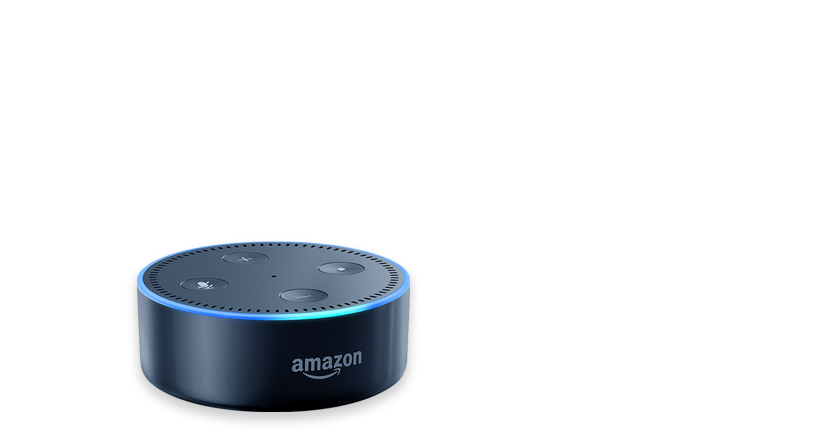
Your voice carries
Amazon Alexa-enabled devices are engineered with far-field voice recognition, so your commands to “dim the lights” and activate your pre-programmed scenes are heard over the noise and from across the room.

Just say the word
No need to get up to get the lights or play music – your smart home now responds to your voice, so turning off your lights or lowering the music at bedtime is as easy as saying “Alexa, please…”
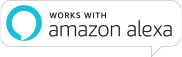
The Alexa voice service can tell you the current weather forecast, the latest news, play music and empower you to control your connected home products - like Caséta dimmers, Serena shades and more – using just your voice. Plus Alexa gives you direct access to the Amazon shopping experience.


Make Your Voice Heard
A hands-free smart home begins with an Amazon Alexa-enabled device connected to a Caséta smart hub, turning your voice into a Smart Home command center.
Existing Caséta User
- Set up your Alexa-enabled device and download the Amazon Alexa app
- Link your Caséta system to your Alexa-enabled device using the Amazon Alexa app
New to Caséta
- Install your Caséta system, connect it to your Wi-Fi router, and download the Lutron App
- Plug in your Alexa-enabled device and download the Amazon Alexa app
- Link your Caséta system to your Alexa-enabled device using the Amazon Alexa app
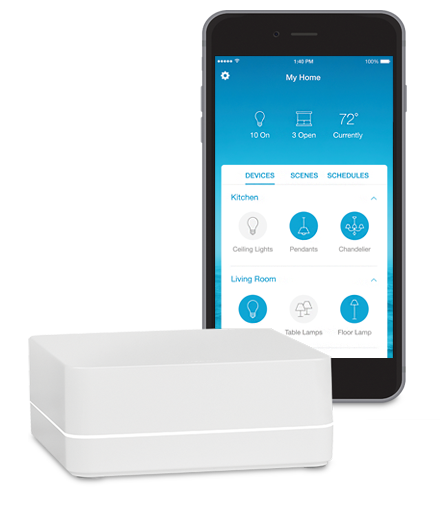
LUTRON APP AND SMART HUB
The Magical Home
The powerful Lutron app allows you to quickly program scenes into your smart home that can then be effortlessly turned on just by telling Alexa, so you can go from “Homework” to “Movie Time” in no time at all.