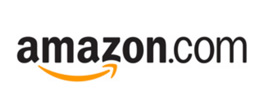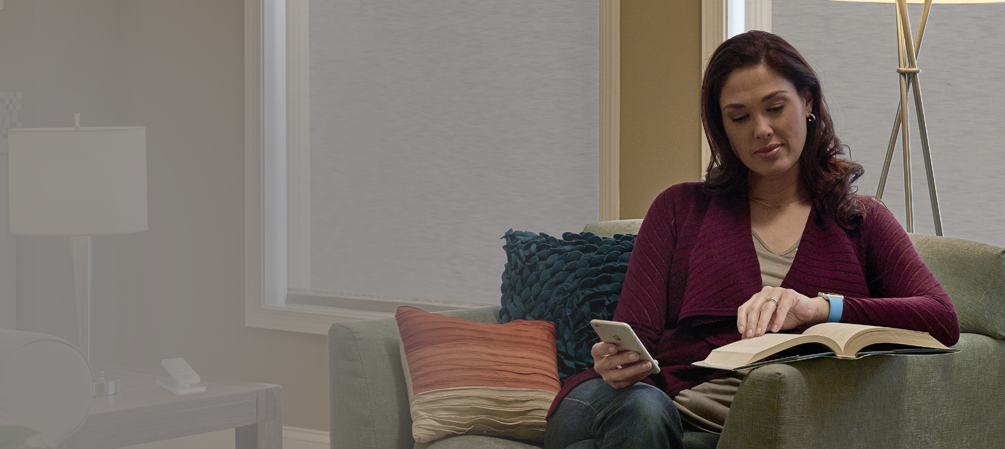Smarter Together
Caséta lighting controls work with Apple Home and give you seamless integration with your home lighting, Serena shades and more than 50 other leading smart brands. So you can create a complete connected home that you can easily and reliably control with Siri voice control on your iOS devices.

SMART HUB (formerly smart bridge)
Ultimate in Connectivity
The Caséta smart hub gives Apple Home enabled devices a direct connection to Caséta lighting control and Serena shades. So you can create personalized scenes with other integrated products and control it all from your iOS device and through the Siri voice assistant.
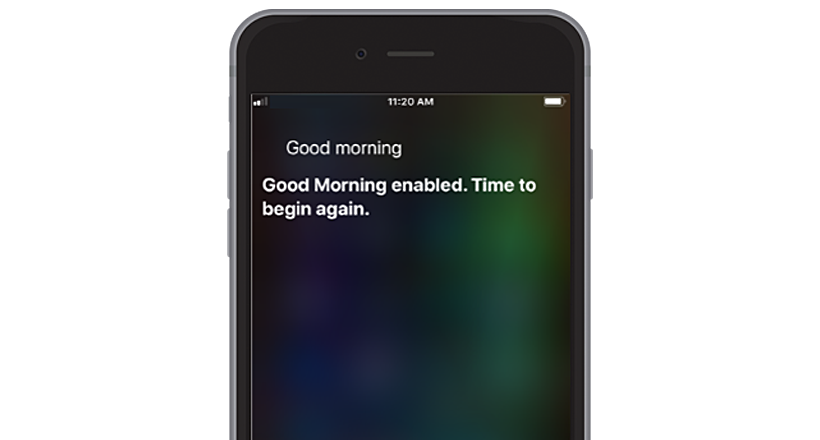
Start your day with a Good Morning
With Caséta and Apple Home, you can tell Siri to turn on the lights and raise the shades for you while you’re walking into the bathroom. Or you can even schedule those tasks to happen automatically.

Always get a warm welcome home
With Caséta lighting controls and an Apple Home-enabled thermostat, you’ll never come home to an uncomfortable home. Be Welcomed Home through the use of geofencing or just tell Siri, and your home will be warm and well-lit.
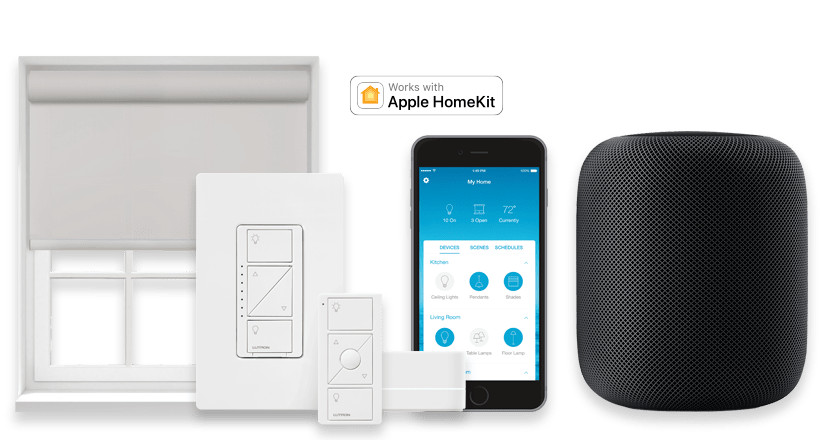
Red carpet treatment
Caséta lighting controls, Serena shades, and Apple Home-enabled devices can turn on the lights, open the shades, and put on the tunes for you when you come home or shutdown and lock-up the house when you leave.
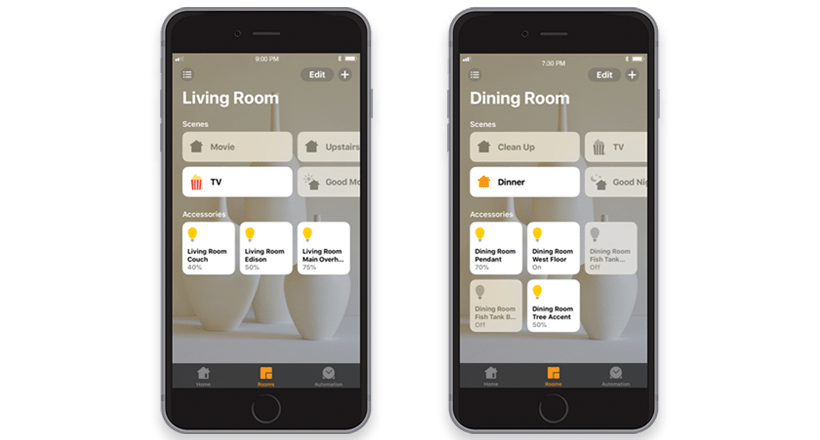
Room By Room Control
Apple Home manages all of your connected devices by room, so you can raise your Serena shades and dim the Caséta lights in the kitchen, lower the shades in the bathroom, and blast the music in the family room. Different rooms, different moods.
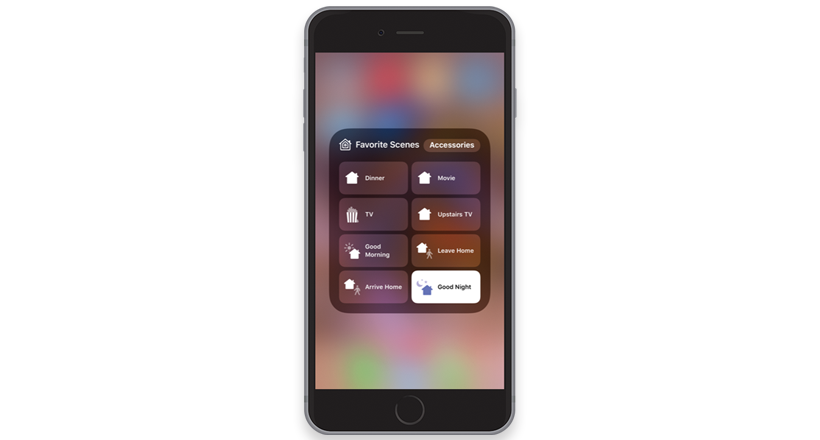
Closing Up Without Getting Up
At the end of a long day it’s nice to be able to just crawl into bed and turn off the lights, lower the shades and turn down the temperature, all just by using your voice and without your head leaving the pillow. Caséta lighting control and smart hub, Serena shades and Siri make it happen.
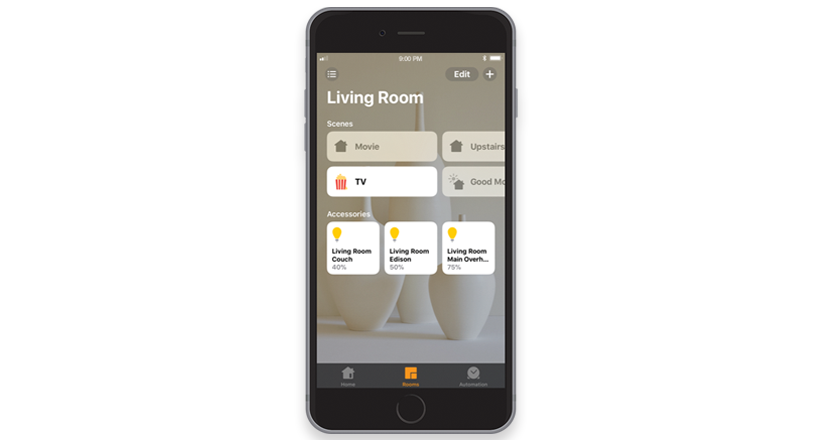
Let the show go on
No need to get up to get the lights or start the home theater – just tell Siri on your iPhone, Apple Watch & TV, or HomePod that it’s “Movie Time” while you go and get the popcorn, then settle in to enjoy the show.

Set and Forget
Caséta lighting can work with an Apple TV and Apple Home-enabled devices to carry out certain actions automatically – for example when you’re away and there’s unexpected motion detected, all of your lights can go on while you’re alerted on your phone. Set it up once, and it’s on the job for you.

The Caséta smart hub and Apple Home compatible devices can make your connected home even smarter, allowing you to remotely monitor and control everything from the locks on your doors to the lights in your rooms, plus more than 50 other devices, all from your iPhone, Apple Watch, Apple TV, HomePod and iPad.

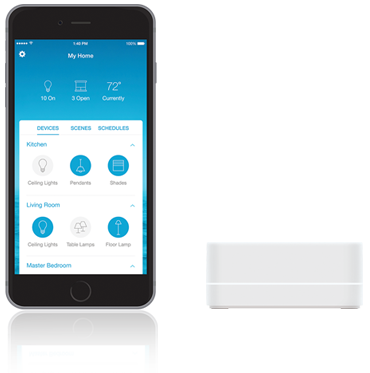
Take Full Control
Apple Home with a Caséta smart hub, wireless lighting and Serena shades are the foundation of a connected smart home. You can add-on additional connected devices such as dimmer switches, thermostats, fans, door locks, security cameras, and over 50 other Apple Home compatible products to expand your smart home.
Existing Caséta User
- Open integration settings in the Lutron app and tap Apple HomeKit
- Enter the HomeKit setup code on the bottom of your Smart Hub
New to Caséta
- Install your Caséta system, connect it to your Wi-Fi router, and download the Lutron App
- Open integration settings in the Lutron app and tap Apple HomeKit
- Enter the HomeKit setup code on the bottom of your Smart Hub
For more in-depth assistance, please click here.
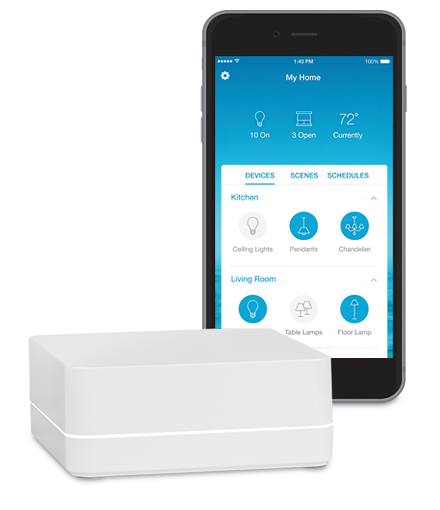
LUTRON APP AND SMART HUB
The Magical home
Never come home to a dark and quiet house again. And in case you’re running late, let geofencing turn lights and music off automatically when you leave. Or just say the word because Caséta integrates with The Google Assistant, Siri and Amazon Alexa.